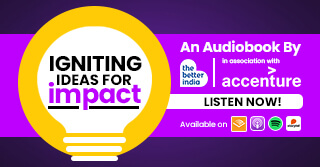Got a New Phone & Unable to Retrieve Old/Deleted Contacts? Here’s What to Do!
It's relatively easy to transfer media since the new smartphones have preinstalled apps to take care of that. But often, we seem to lose contacts in the transfer process.

Changing your old phone to an upgraded smartphone can be exciting but quite a job at the same time. You certainly get better facilities as you switch to a new phone, but then, all the data you have on your phone has to be transferred to the new one.
It’s relatively easy to transfer media since the new smartphones have preinstalled apps to take care of that. But often, we seem to lose contacts in the transfer process. Usually so, because at times, we save contacts on the internal memory of our phones and at times, on the memory card.
Remember when our phones asked us whether we want a contact to be saved on the card or device? Well, we usually don’t get that notice anymore so there’s no safe bet as to whether we’ll be able to transfer our contacts to a new phone. And that’s a gamble–because how would we know exactly which contacts are lost if you don’t interact with them frequently?
Well, here is a solution to retrieve your lost contacts even after you change your phone.

Step 1 is to log in to your Gmail account on the current device. Here, on the left side top corner, you’ll see the ‘Mail’ button. Click on it to see other options. Then click on ‘Contacts’.
(Alternately, click on the three lines on the left top corner on your phone and scroll down to click on ‘Contacts’.)
You may have to download the Google Contacts application on your phone to save all the contacts on your account.
Step 2: Once you open your Google Contacts, all your contacts will be saved on the account.
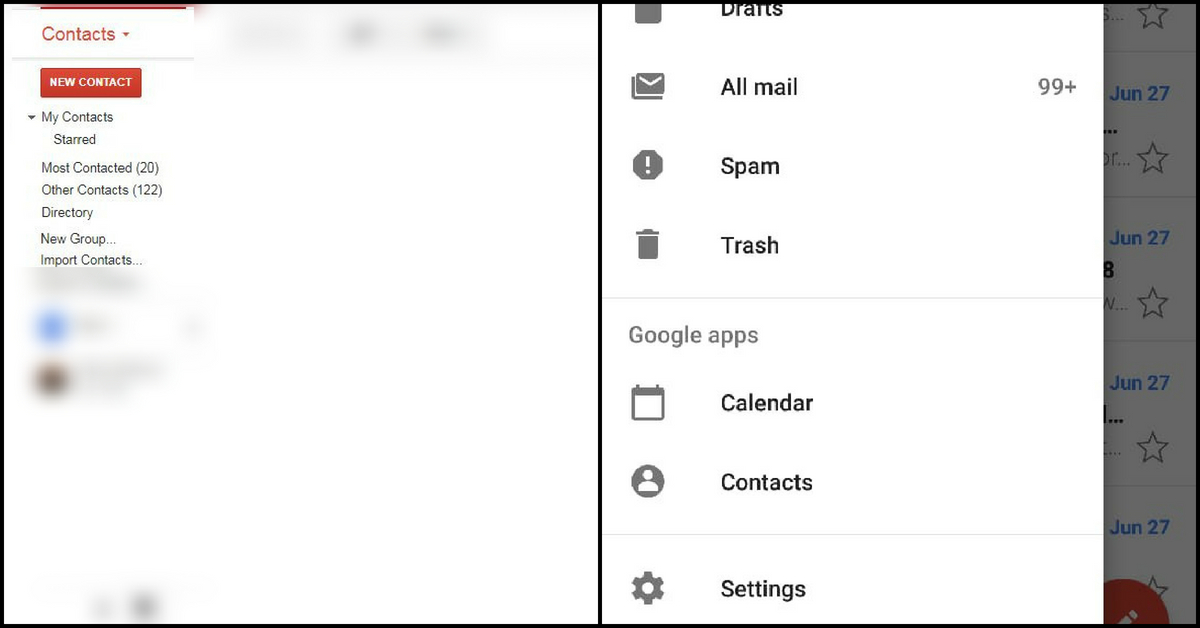
From here, you can select all the contacts you need, copy them or move them to another Gmail account or send them to someone.
Step 3: Your contacts will be backed up on your Google account, and as you add new contacts, they will automatically be archived in your account.
Step 4: When you buy a new phone, just log in to Gmail and retrieve the contacts!
(Edited by Shruti Singhal)
Featured image source: Flickr/ Alon
Like this story? Or have something to share?
Write to us: [email protected]
Connect with us on Facebook and Twitter.
NEW: Click here to get positive news on WhatsApp!
If you found our stories insightful, informative, or even just enjoyable, we invite you to consider making a voluntary payment to support the work we do at The Better India. Your contribution helps us continue producing quality content that educates, inspires, and drives positive change.
Choose one of the payment options below for your contribution-
By paying for the stories you value, you directly contribute to sustaining our efforts focused on making a difference in the world. Together, let’s ensure that impactful stories continue to be told and shared, enriching lives and communities alike.
Thank you for your support. Here are some frequently asked questions you might find helpful to know why you are contributing?


This story made me
-
97
-
121
-
89
-
167