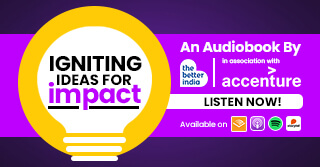Submitted Your Biometrics for Aadhaar? Here’s How You Can Lock/Unlock That Data
Did you know that UIDAI provides a facility that allows users to lock/unlock their Aadhaar biometric data online?


Photo Source: Wikimedia Commons
Did you know that UIDAI provides a facility that allows users to lock/unlock their Aadhaar biometric data online?
In this article, we explain how you can do that.
Locking biometrics online:
1. Visit UIDAI’s online portal to lock or unlock your biometrics
2. Once there, you will need to click on ‘My Aadhaar’ and under the Aadhaar Services tab, click on Lock/Unlock Biometrics
3. You will then be redirected to a new page and prompted to enter the 12-digit Aadhaar number and the security code
4. Once the details have been entered, click on ‘Send OTP’
5. You will receive an OTP on your registered mobile number
6. Enter this and click on the Login button
7. This feature will allow you to lock your biometrics
8. Enter the 4-digit security code mentioned on the screen and click on the ‘Enable’ button
9. Your biometrics will be locked, and you will have to unlock it in case you want to access it again
Unlocking biometrics online:
1. To unlock your biometrics, click on the ‘Login’ button
2. Enter your Aadhaar number and the security code in the designated spaces
3. Now click on ‘Send OTP’
4. An OTP will be sent to your registered mobile number
5. Enter it in the space provided and click on ‘Login’
6. In case you want to temporarily unlock the biometrics, enter the security code and click on the unlock button
7. Your biometrics will be unlocked for 10 minutes
8. The locking date and time is mentioned on the screen after which biometrics will be automatically locked
9. When you do not want to lock your biometrics, you can disable the lock permanently.
Using mAadhaar to lock/unlock biometrics:
mAadhaar is the official mobile application developed by the Unique Identification Authority of India (UIDAI). Presently, it is available on the Android platform.
1. Once the mAadhaar app has been downloaded, the user must use their Aadhaar card registered mobile number to login.
2. You will then be sent an OTP that you are required to enter for authentication. Do remember to change your password once registered.
3. On the top right side, tap on ‘Biometric lock’, and enter your password to lock the biometrics. Once locked, it will show a small lock icon next to your profile.
4. To unlock, tap on the same icon followed by your password. The information will unlock for 10 minutes. After that, it will be locked again.
5. Once you lock this information, it ensures that even the Aadhaar holder will not be able to use their biometric data (iris scan and fingerprints) for authentication, until unlocked.
6. If you try to use this information without unlocking, it will show you an error code 330.
Remember to lock and unlock your biometrics through a trusted channel. The fact that there is no fee involved in either exercise will make this easier. Also, even with the biometric locked, you can continue to use the OTP-based authentication process for transactions, where you will receive the OTP on your registered mobile number and e-mail address.
(Edited by Shruti Singhal)
You May Also Like: The Amazing Story of a Railway Junction in Bihar That Doubles Up As a Coaching Centre!
Like this story? Or have something to share?
Write to us: [email protected]
Connect with us on Facebook and Twitter.
If you found our stories insightful, informative, or even just enjoyable, we invite you to consider making a voluntary payment to support the work we do at The Better India. Your contribution helps us continue producing quality content that educates, inspires, and drives positive change.
Choose one of the payment options below for your contribution-
By paying for the stories you value, you directly contribute to sustaining our efforts focused on making a difference in the world. Together, let's ensure that impactful stories continue to be told and shared, enriching lives and communities alike.
Thank you for your support. Here are some frequently asked questions you might find helpful to know why you are contributing?


This story made me
-
97
-
121
-
89
-
167